Paket - Optionen
How do I get to the options?
- Click on Apps, next on Post & DHL Shipping.
- Now you are on the Dashboard, click on DHL Paket.
Pleade click on Additional services to activate and deactivate additional functions. The Participations are explain in the chapter Participations. Label with included return label, Override return address and Return section, are described separately in the chapter Return
Visual check of age
Additional information -> DHL Paket Visual check of age
- The Visual check of age is principally Inactive, you can activate with a click on Inactive.

- If you have enable, you will have three options.
- None
- 16 years
- 18 years
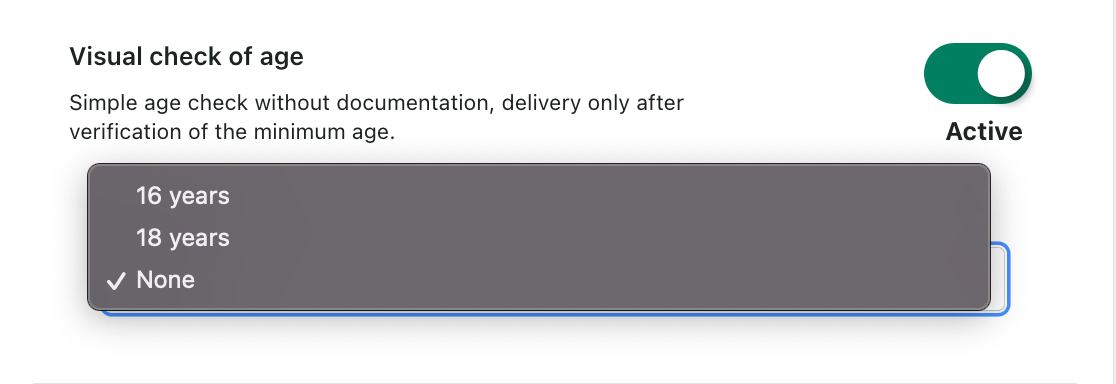
- If you have activated these settings and saved them, you will now see what you have previously selected in the settings every time you create label.
- However you can change these settings, every time you create a label.
Parcel outlet routing
Additional information -> DHL Paket Retail outlet routing
- If you want to activate Parcel outlet routing click on Inactive.
 If a parcel could not be deliver, it will get back to the central warehouse.
If a parcel could not be deliver, it will get back to the central warehouse. - If you have activated this, this field appears.
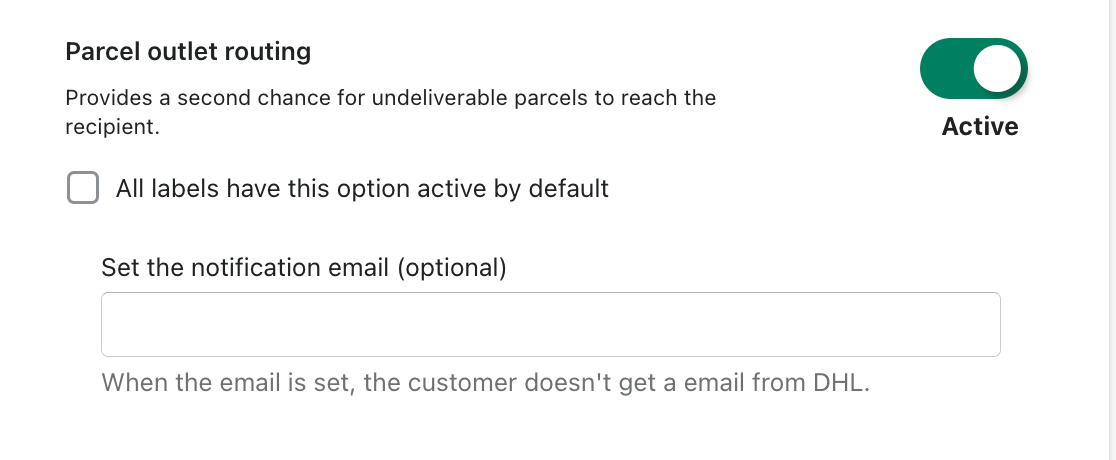 If you let the field
If you let the field Set the notification email (optional)free, then the customer E-mail address will automatically be chosen and the customer will get informed about the failed deliver. If you do not want that the customer will get the information, please fill in your own E-mail address. - If you have activated the field All labels have this option active by default, this function will already be preselected when creating the labels.
Bulky goods
Additional information -> DHL Paket Bulky goods
- Please click on Inactive to activate this function.

Bulky goods include those parcels that exceed these dimensions.
- Round items (maximum dimensions: length: 200 cm diameter: 60 cm)
- Items with triangular cross-section
- Items where parts of the packaging protrude
- Items that have an uneven supporting surface and are unstable
- Items that are not cuboid
- Items that cannot be transported stably on the sorting systems e.g. by uneven surface or spreading packaging parts and that are unstable
- Once you have activated this, it should look like this.
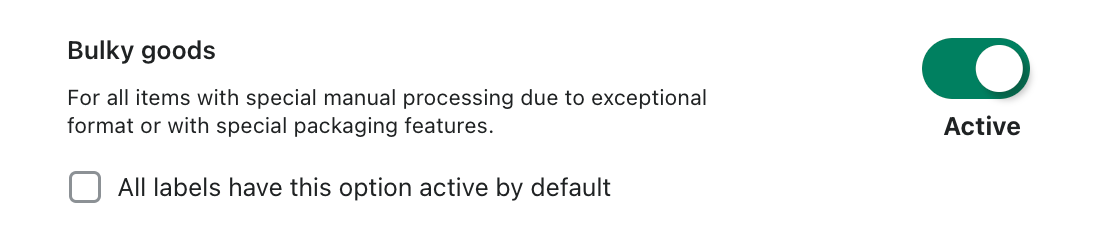
- If you have activated the field All labels have this option active by default, this function will already be preselected when creating the labels.
Send parcel announcement
- To activate this function, click on Inactive.
 Through this function, the customer is informed about the arrival of the package.
Through this function, the customer is informed about the arrival of the package. - If you have activated this, it should look like this.
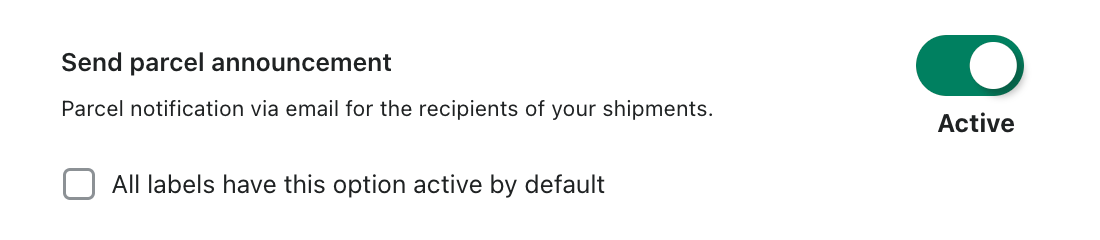
- If you have activated the field All labels have this option active by default, this function will already be preselected when creating the labels.
DHL Notification customization
Here you have the possibility to customize the package announcement that will be sent to your customers
 When you click on this link you will be forwarded to DHL. After that you can define the name as well as the logo for the announcement.
When you click on this link you will be forwarded to DHL. After that you can define the name as well as the logo for the announcement.
Print only if codeable
- To use this function, click on Inactive.

- This function supports you in checking the correctness of the addresses.
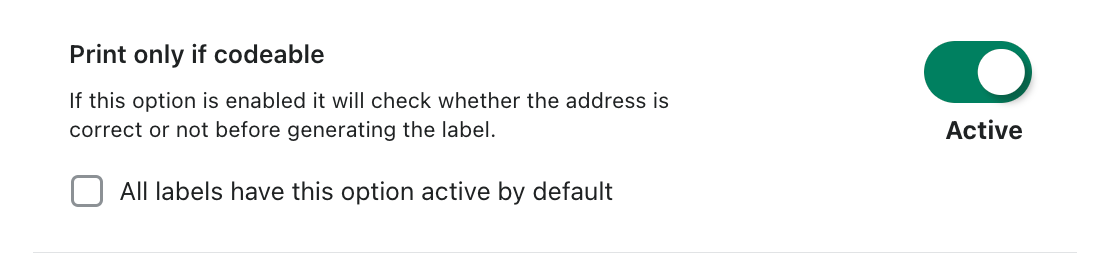
- If you have activated the field All labels have this option active by default, this function will already be preselected when creating the labels.
Premium international shipment
- Premium international shipping can also be activated in the options.
 Click on Inactive.
Click on Inactive.
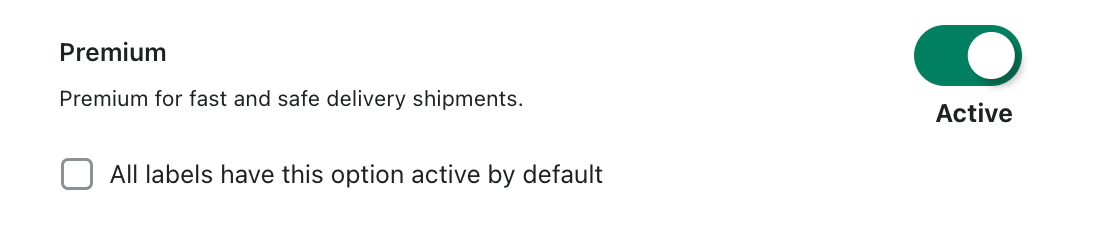
- If you have activated the field All labels have this option active by default, this function will already be preselected when creating the labels.
When creating labels for international shipping, the Premium option is at your disposal.
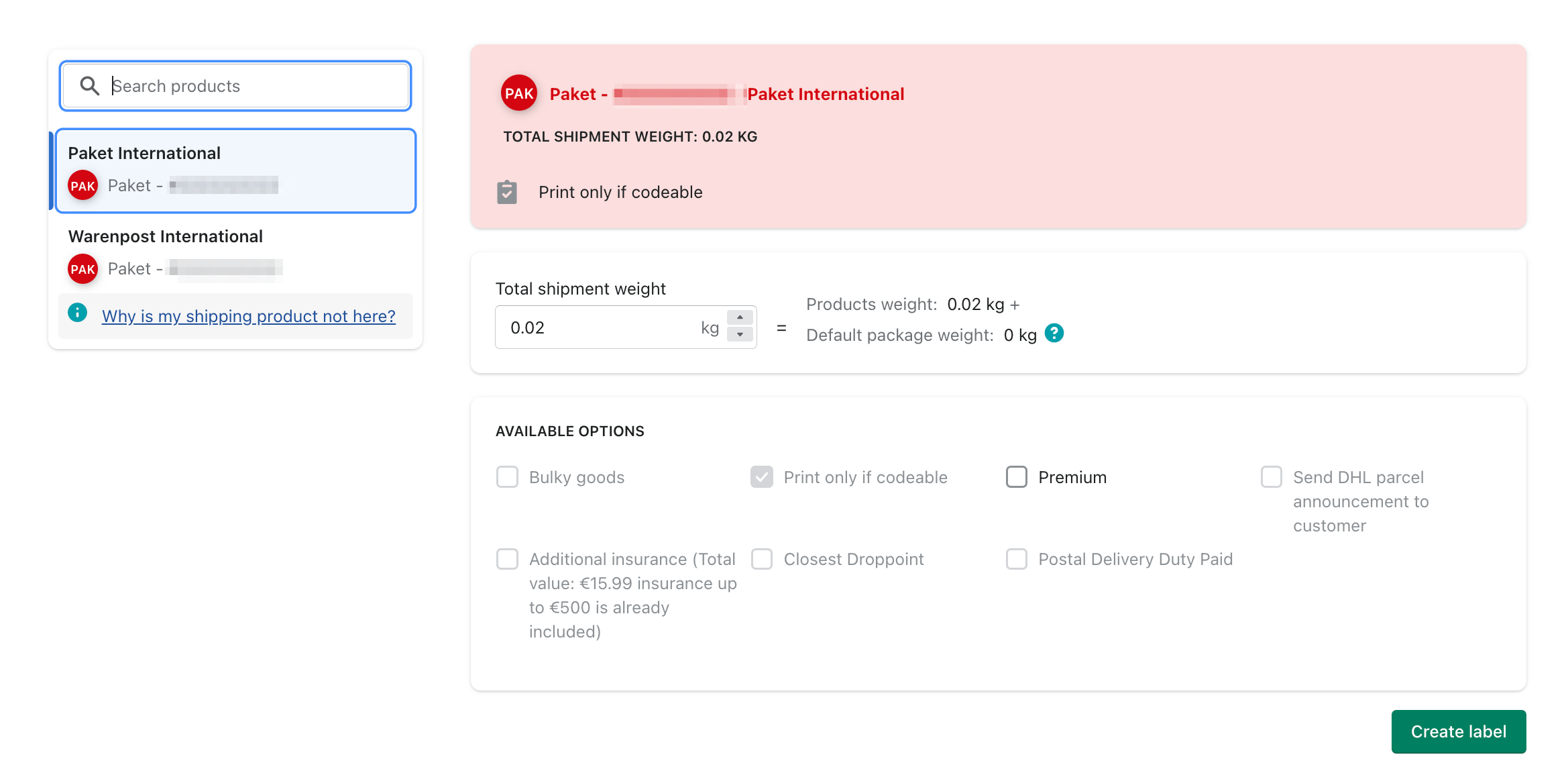 When you print this label, it is marked as shown in our screenshot.
When you print this label, it is marked as shown in our screenshot.
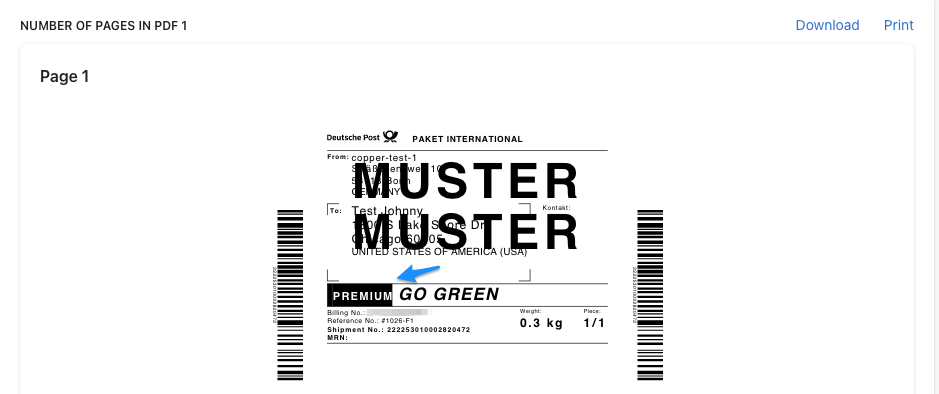
Additional insurance
For an increased level of security and to protect against the unlikely event of loss of shipment or damage.
In principle, we are liable for your DHL parcel for Germany-wide shipping against loss or damage up to EUR 500, without you having to activate this option (only on presentation of the receipted posting receipt).
Additional information -> DHL Paket additional insurance
- To activate this function, click on Inactive.
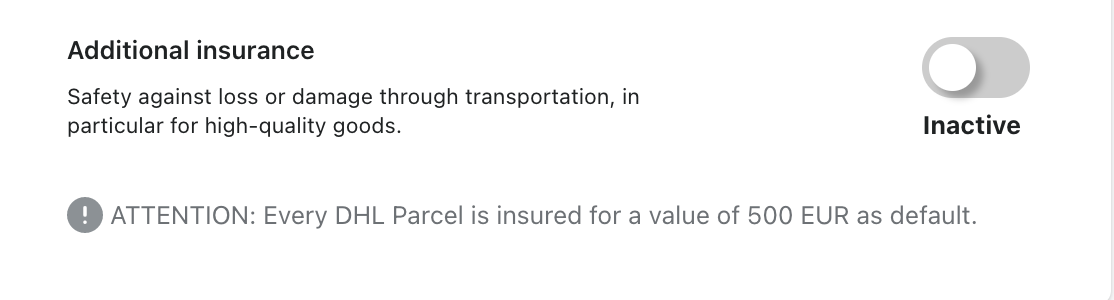 Click on this link for further information
Click on this link for further information - If you activated this, it should look like this.
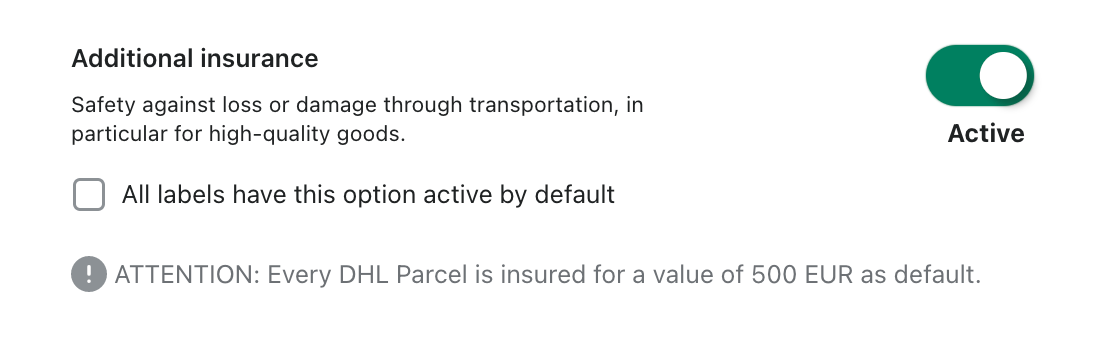
- If you have activated the field All labels have this option active by default, this function will already be preselected when creating the labels.
When creating a label, you can only select this function if the order value is over €500.
In our example you can see that the total amount is 505€, for this reason the additional insurance is possible.
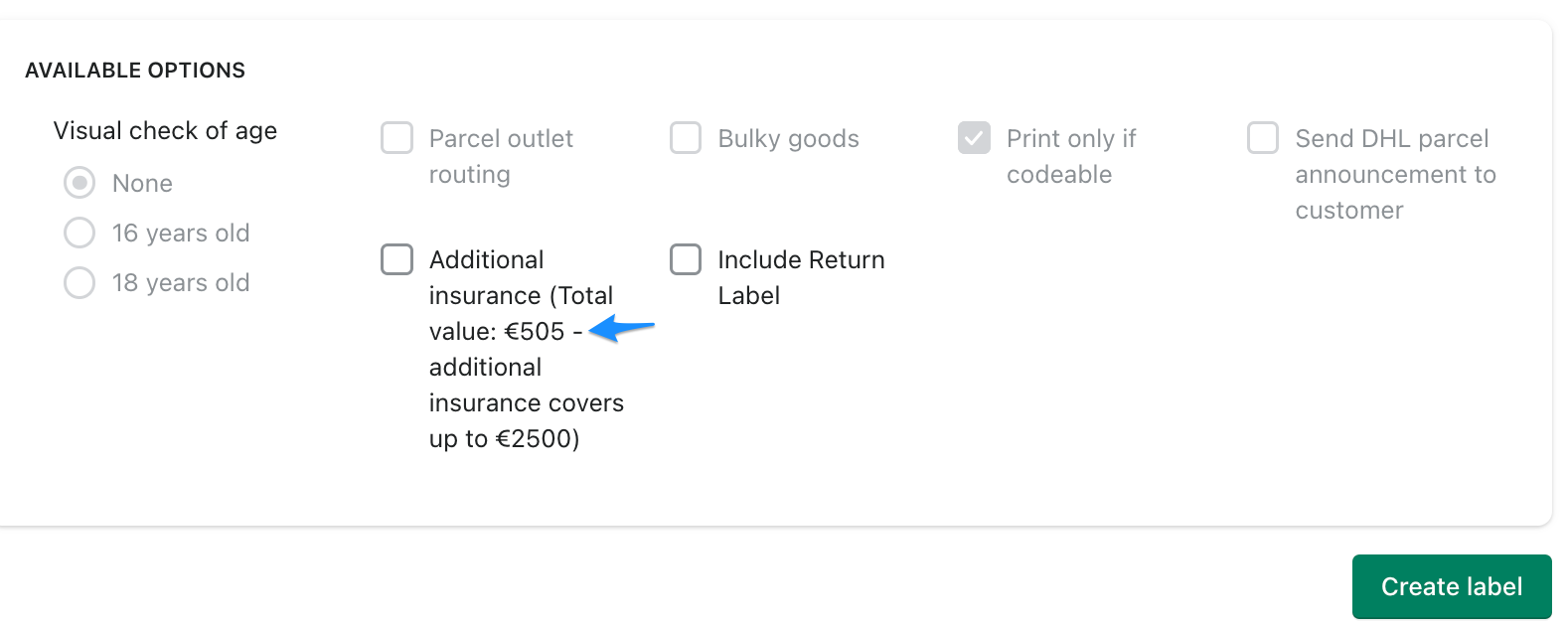 Here you can see that the total amount is only 15,99€ so the additional transport insurance is not possible.
Here you can see that the total amount is only 15,99€ so the additional transport insurance is not possible.
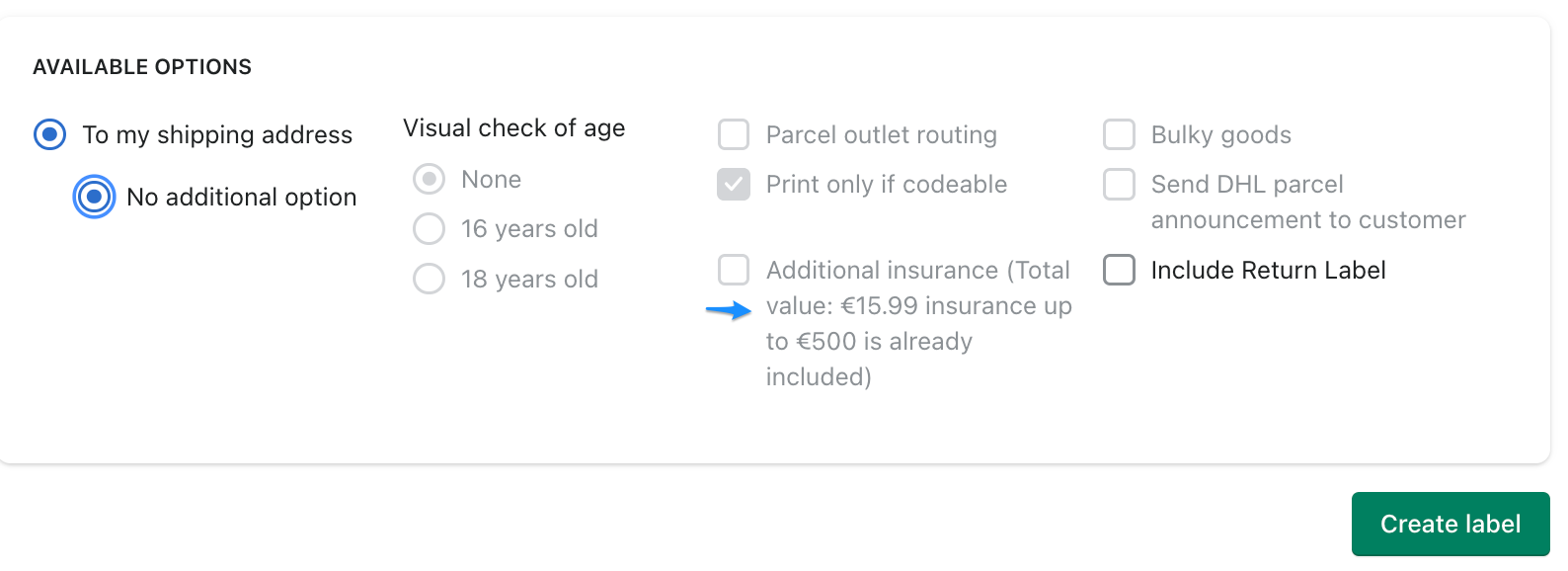
Preferred services
You will find these explanations in the chapter Preferred services.
Rates at checkout
This is explained to you in the chapter Preferred services.
Duty information
Here you can deposit the customs information. Please select the appropriate country and then enter the appropriate tax number in the next field. You have the possibility to enter several countries and their tax numbers. These are required for shipping to non-EU countries for customs.
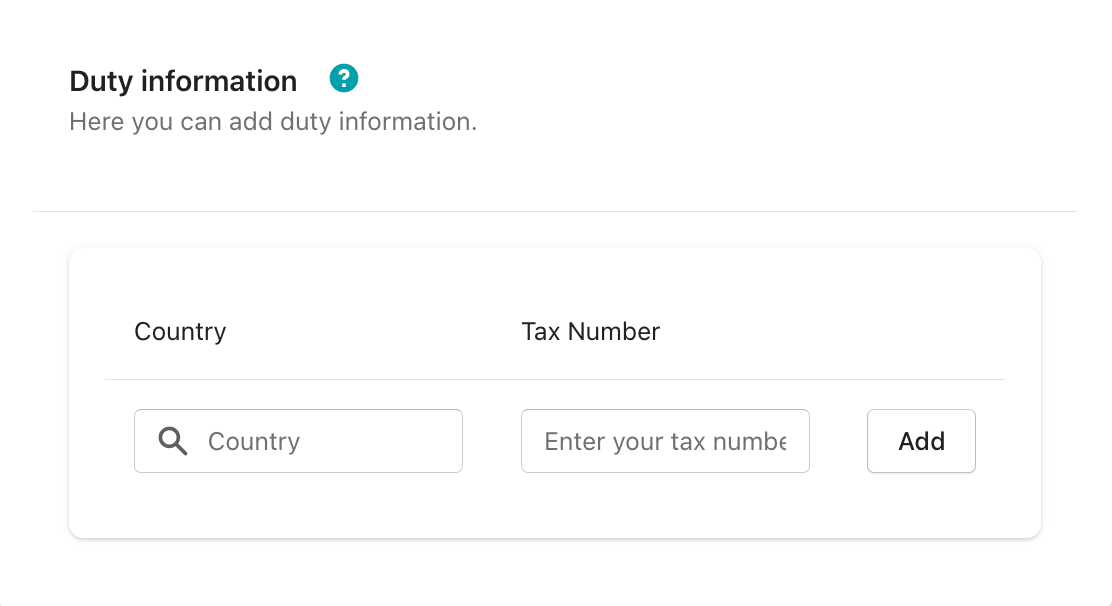
Print on label
This is explained in the chapter Print on label.
Label print settings
This function allows you to set up your label printing settings.
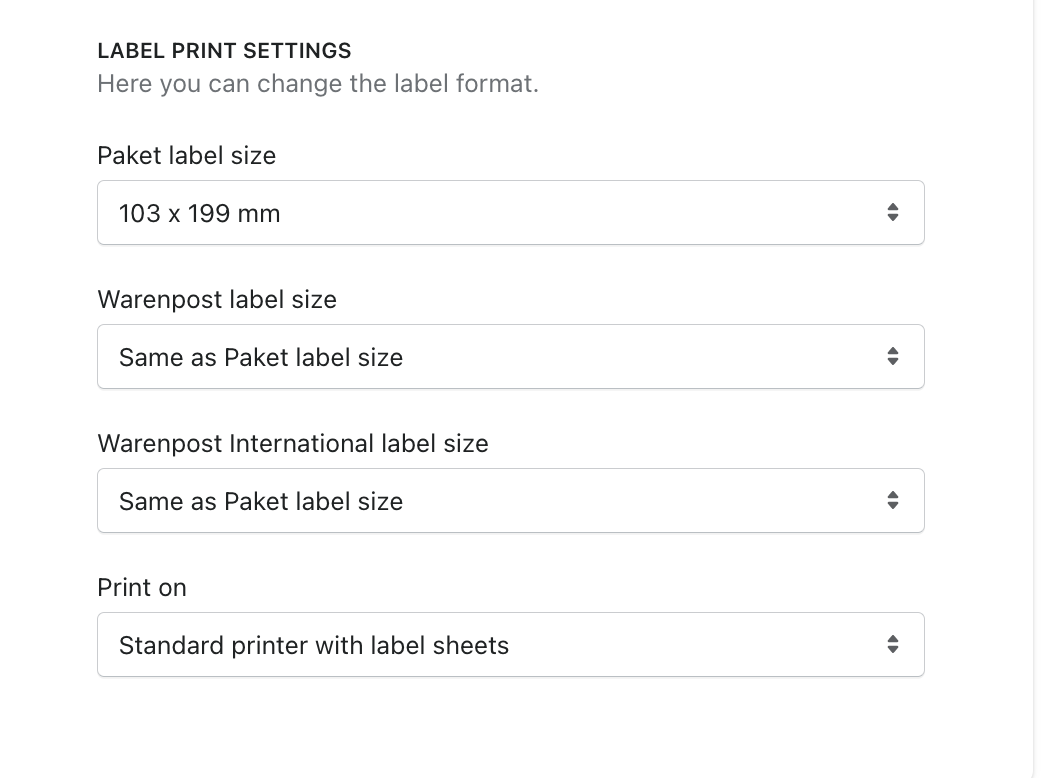 Here you now have the option to change your paket label size
Here you now have the option to change your paket label size
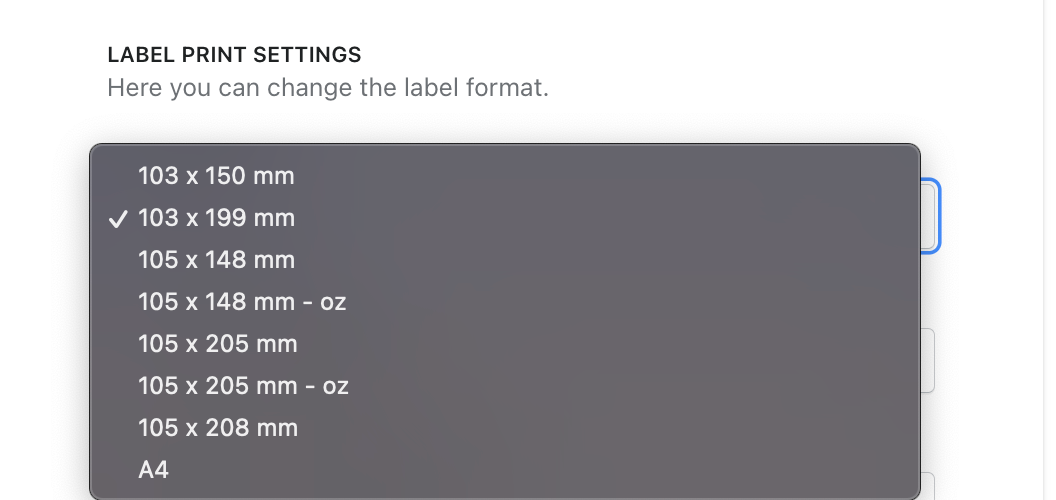 You can choose between the different sizes.
You can choose between the different sizes.
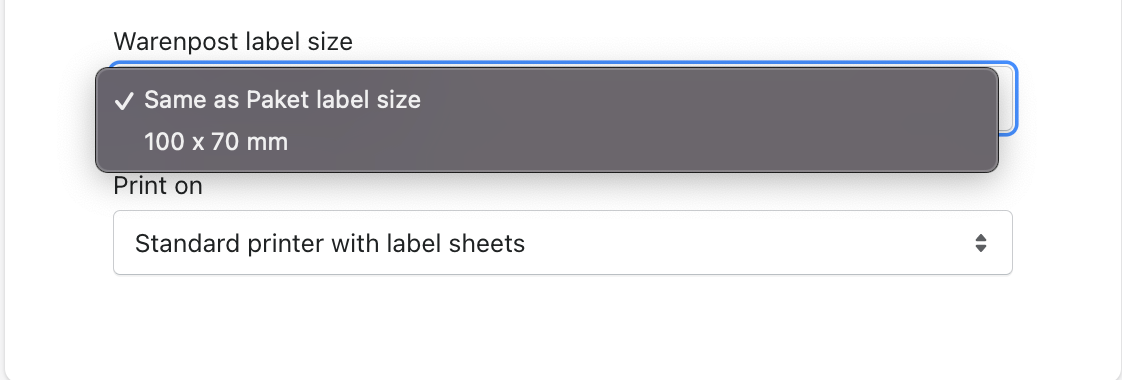 And select the appropriate printer.
And select the appropriate printer.
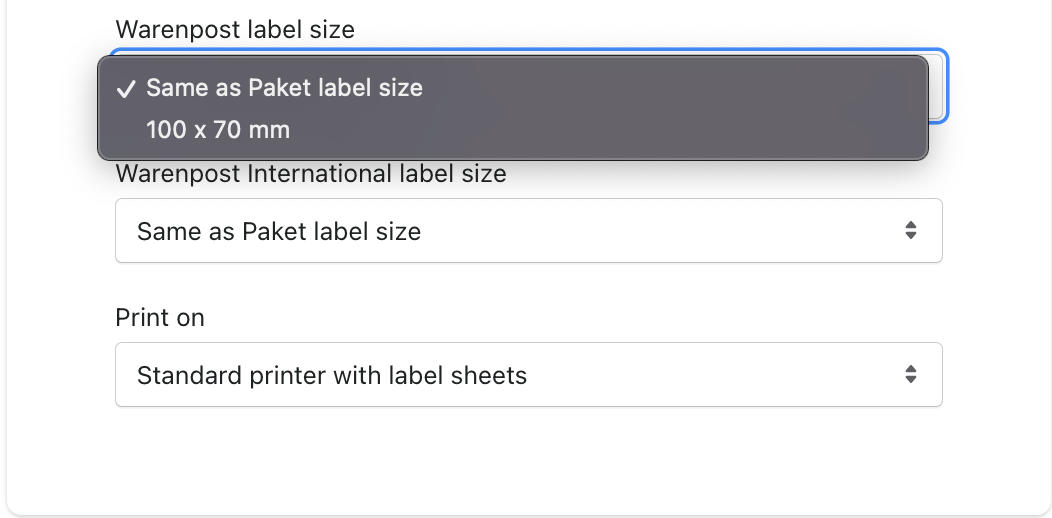
Save changes
If you have now enable or disable everything, you have these selection options when creating labels.
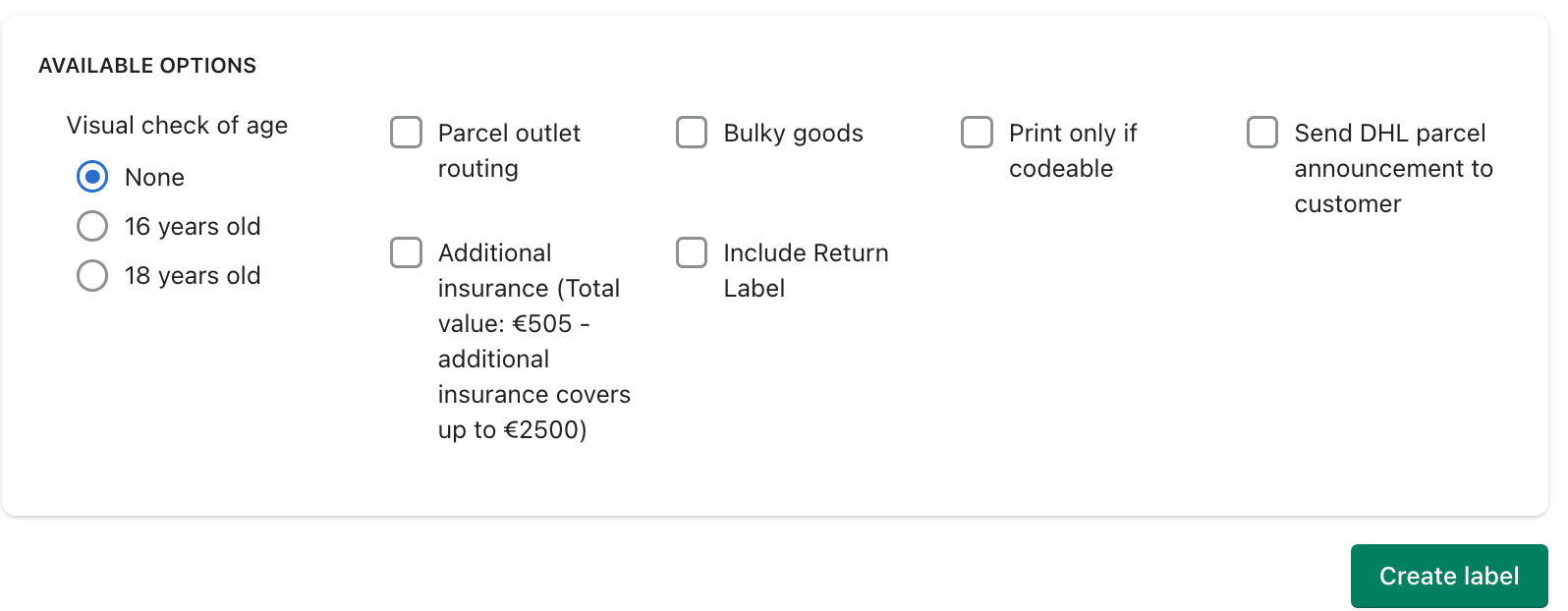
Do not forget to save all changed settings.