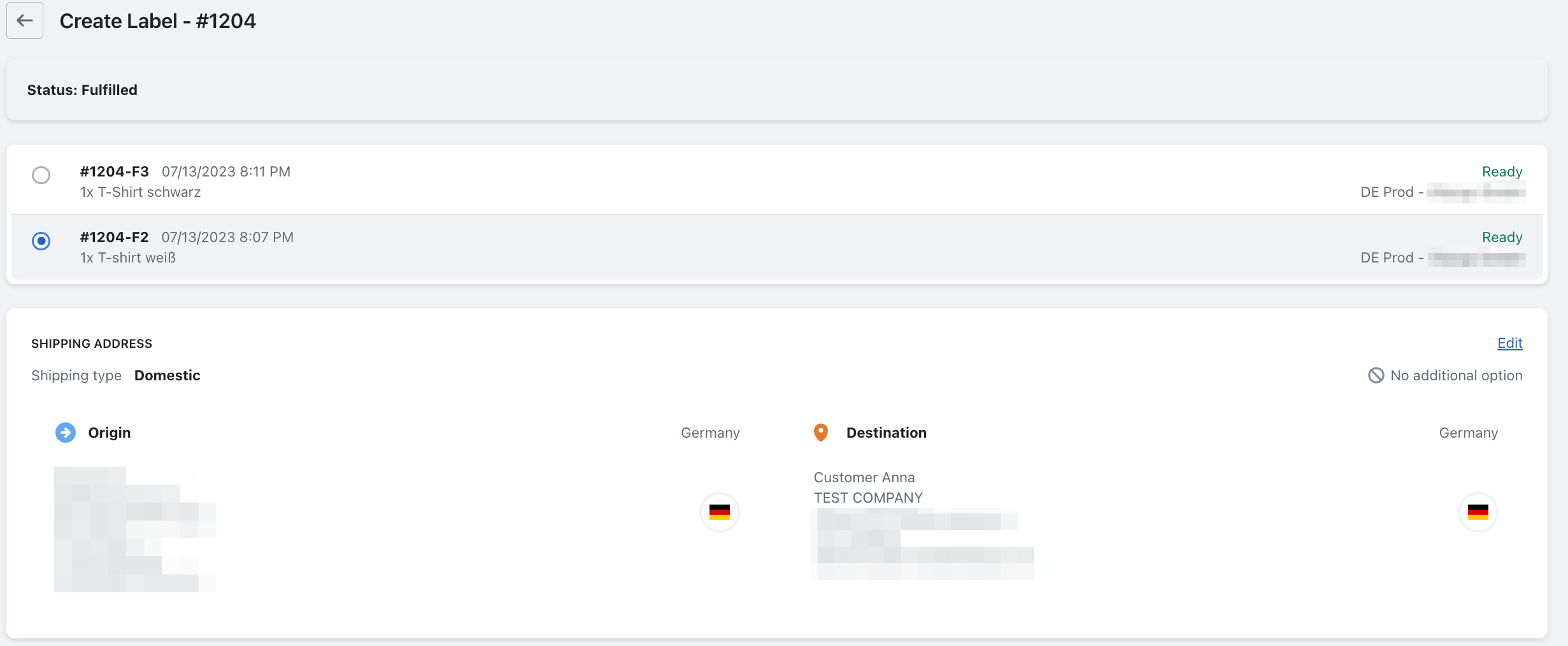Partial delivery
In this guide we will describe how you can create multiple labels for one order.
- For example, you have this order, but you want to create the label for only one product. So, as you can see in the screenshot, correct the quantity of the product to zero.
After that, please click on Fulfill item.
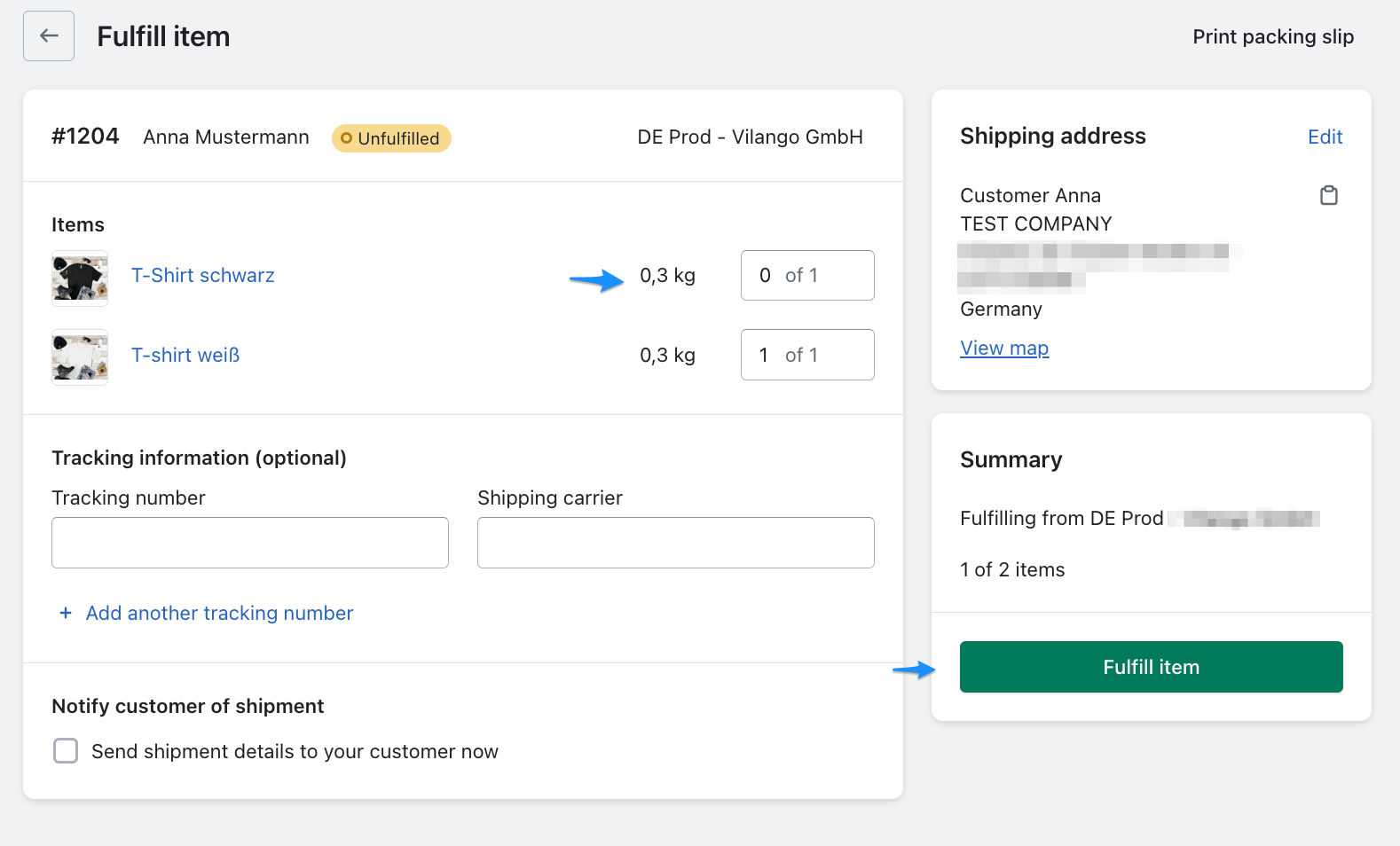
- So now you have created the fulfillment for the one product.
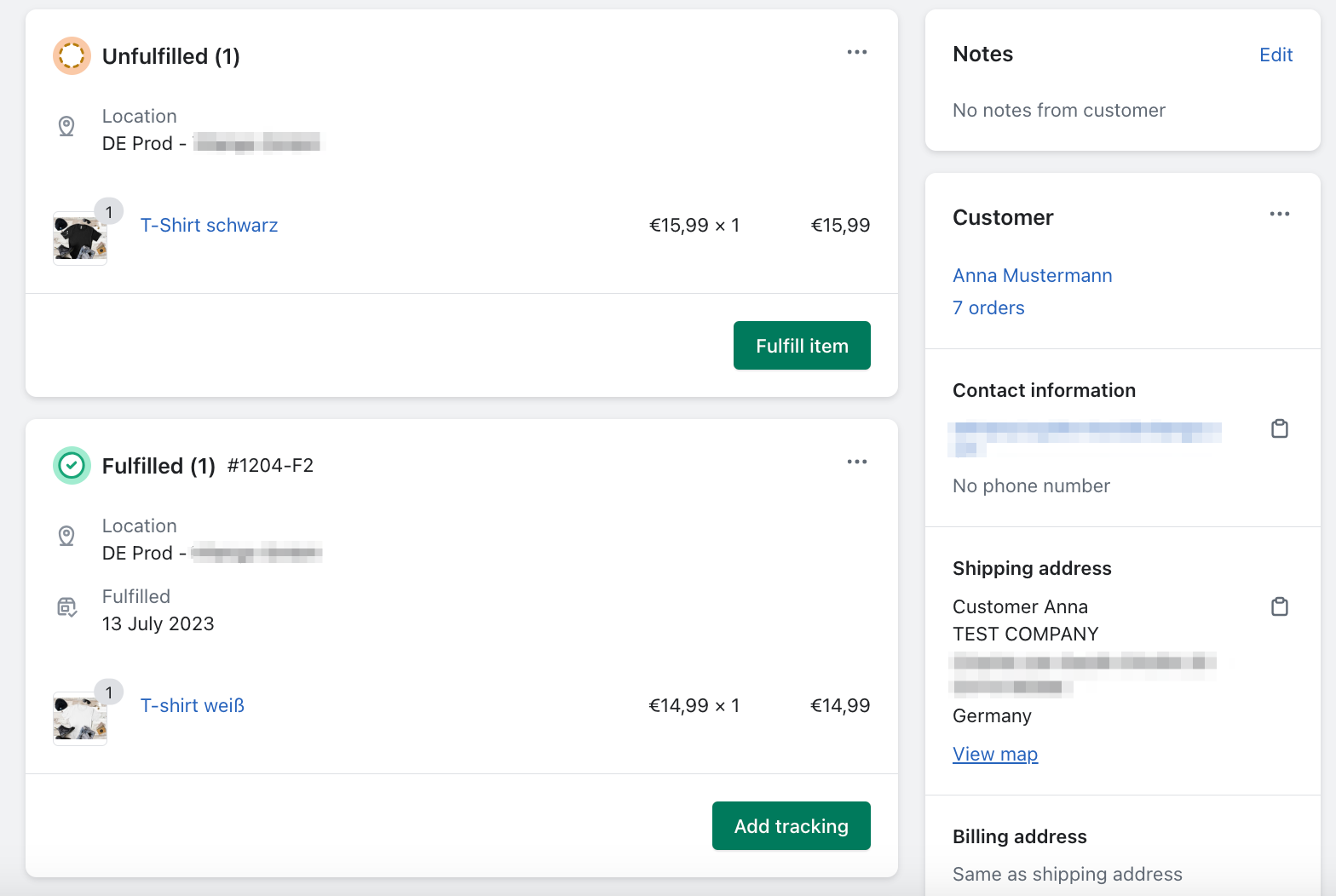
- Now click More Actions and Create Label.
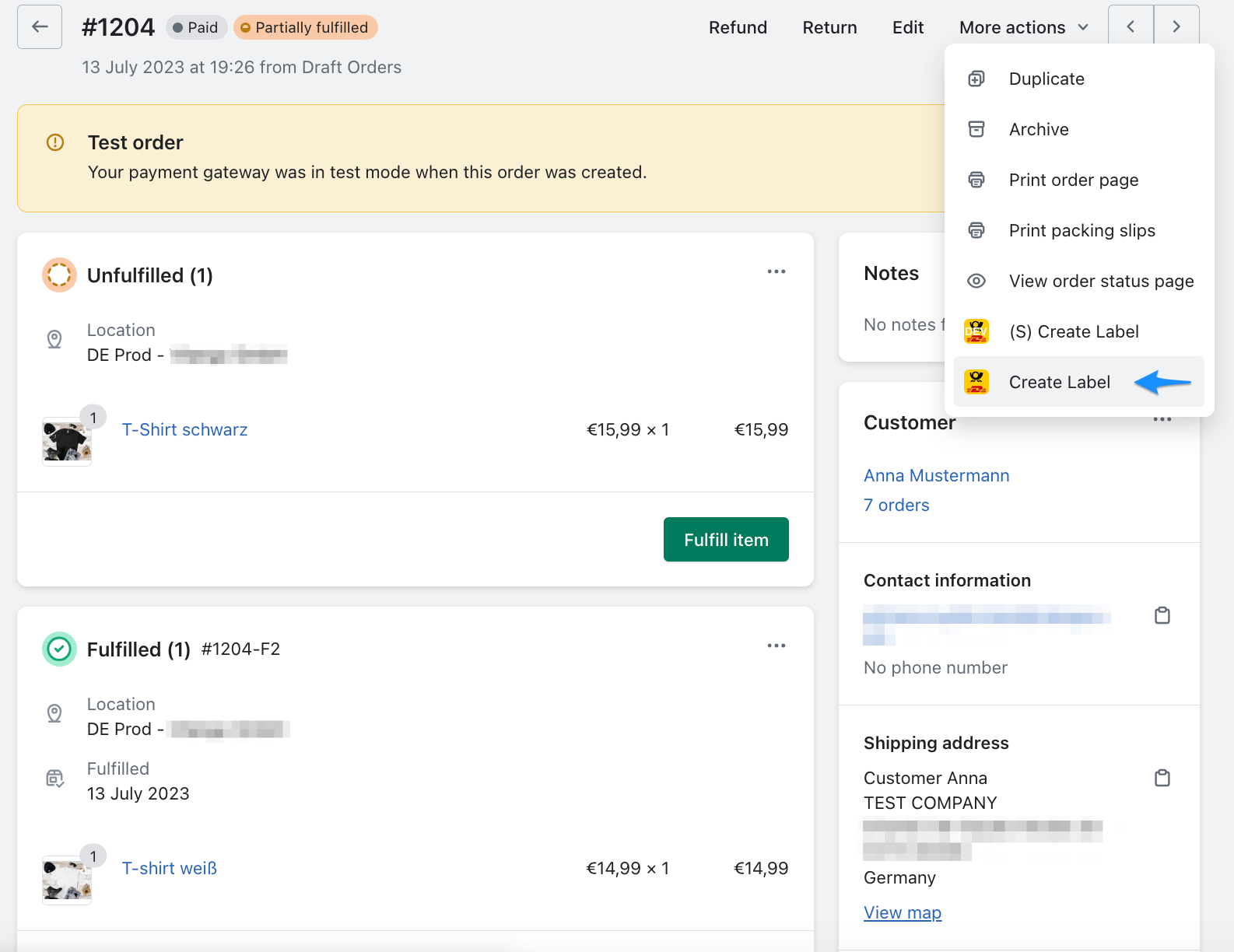
- Now a label for the selected product will be created for you.
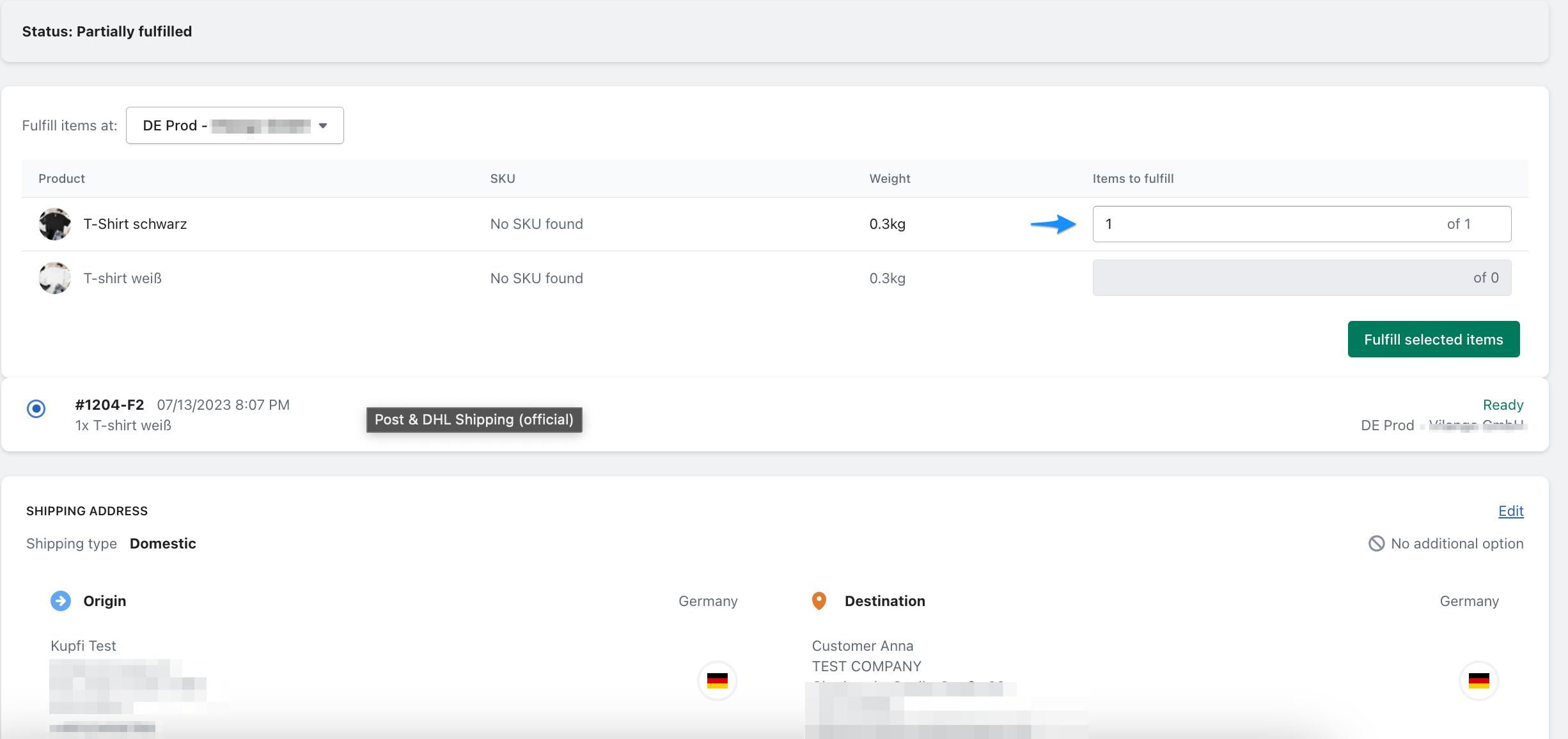
- If you now increase the quantity of the remaining product and click on Fulfill selected items you can create the second label.
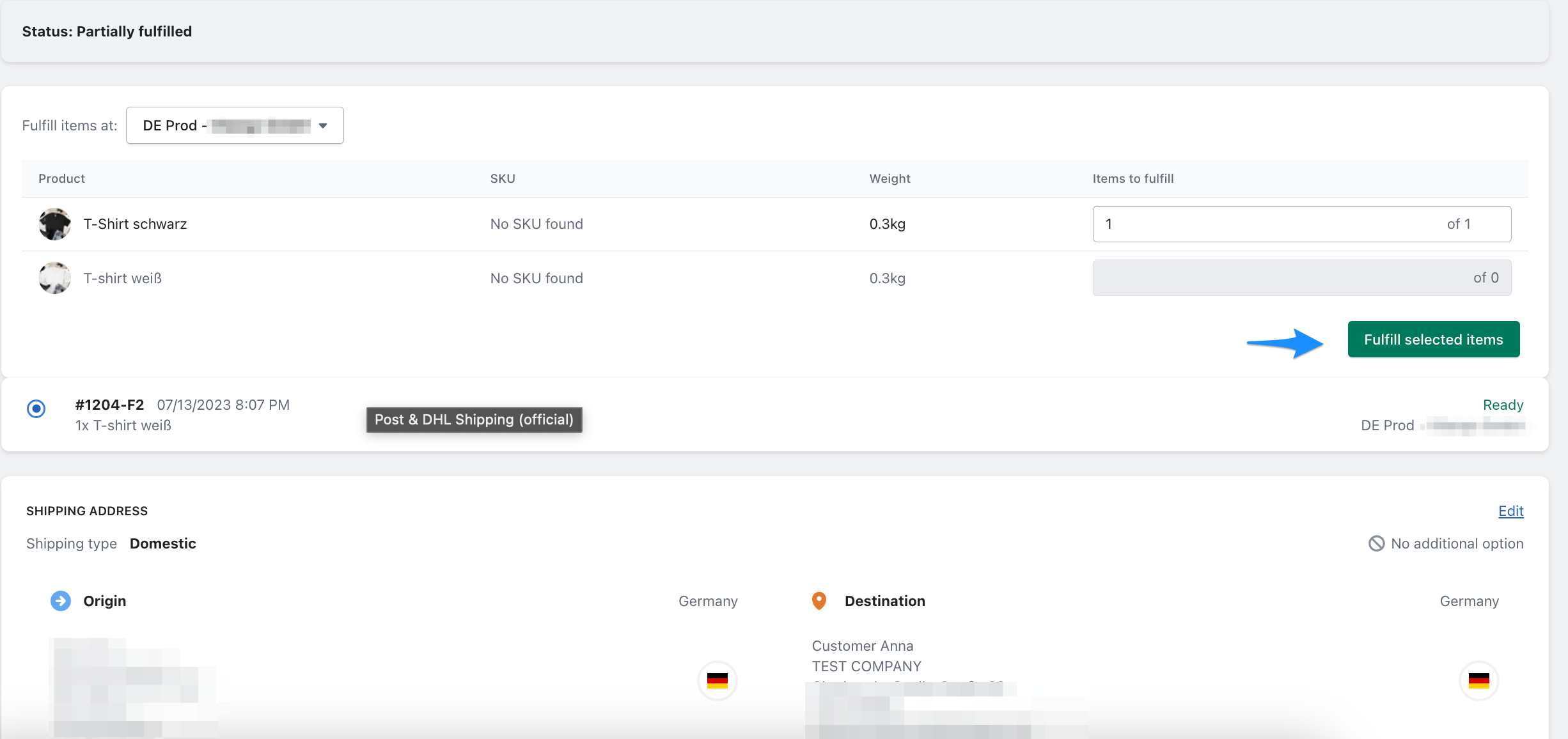
- Now you have also successfully created the second label.