Paket - Participations
danger
Without participations it is not possible to create a label.
Participations
- Here we explain to you how to enter the Participations correctly. Open Shopify go to Apps→ Post & DHL Shipping.
- Then, you will be on the Dashboard of the app.
- Here, you can see your active DHL accounts. Click on Edit or the pencil icon in the top-right corner.

- If you do not see an active DHL account on the dashboard, go to Accounts to view all the accounts listed.
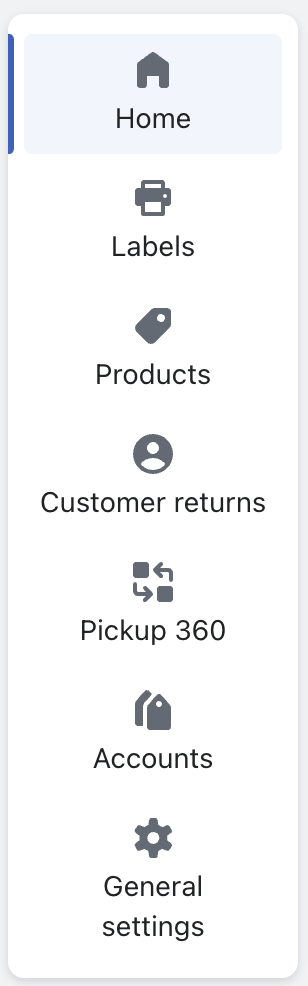
- Here, you can see your active DHL accounts. Click on Edit or the pencil icon in the top-right corner.
- Next, click on Account Details to add participations.
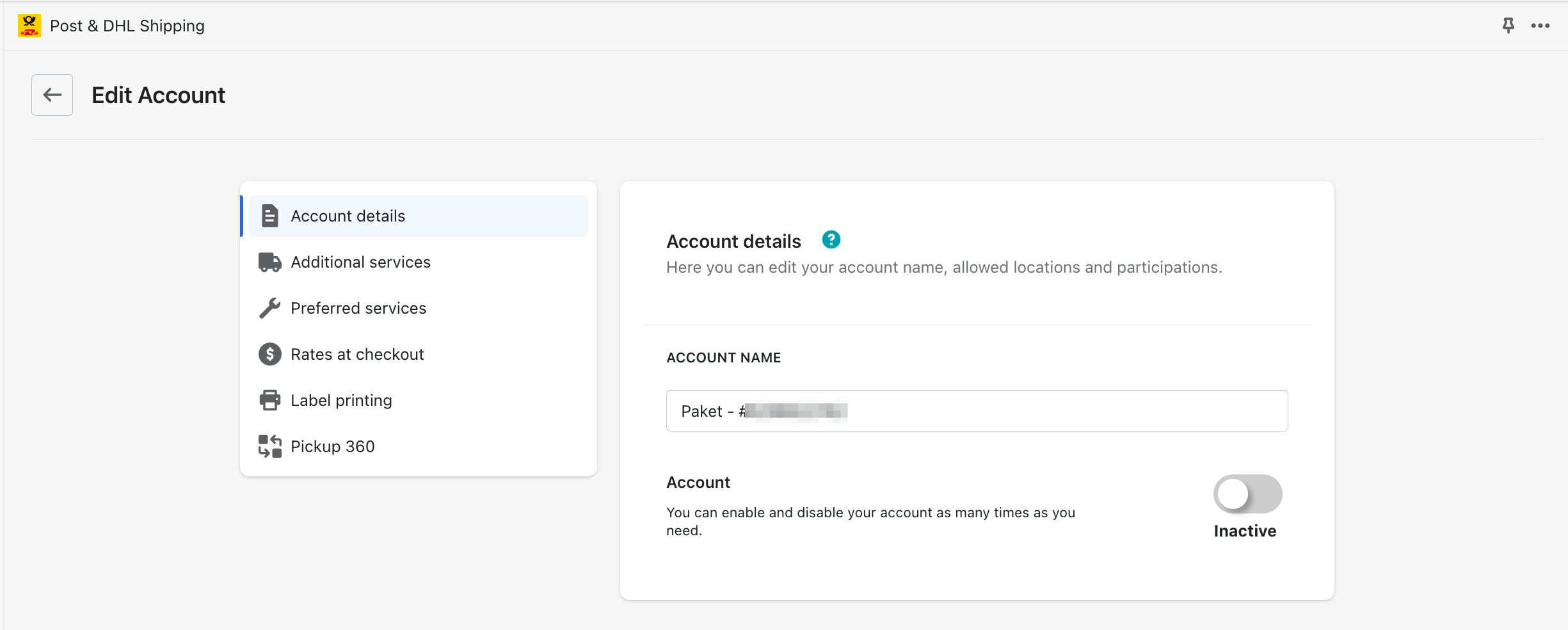
- Now, you will be on the page with the relevant account data.
- You can retrieve your billing numbers automatically via the DHL interface by simply going to the Participations section and clicking Fetch Participations.
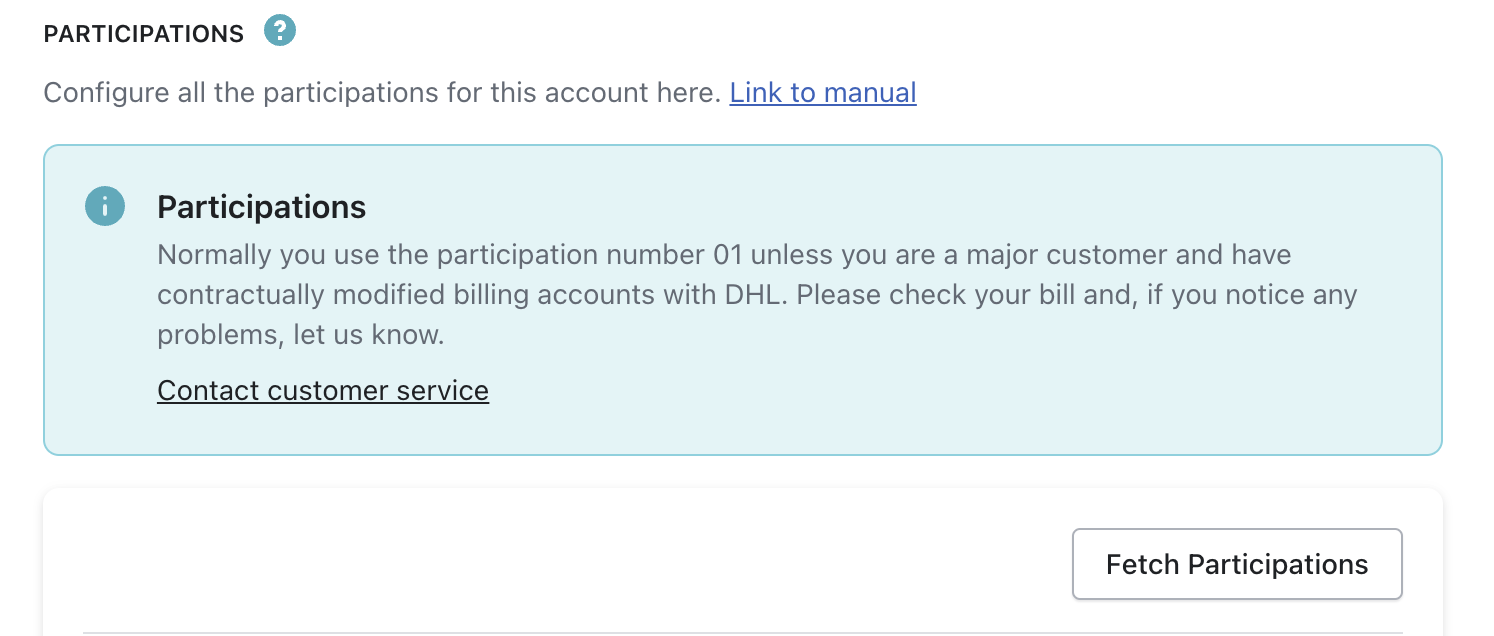
- Alternatively, you can manually enter the participations, either by adding only the last two digits of the billing number, e.g.
01, or the full billing number, e.g.00000000000101. Then select the corresponding product, such asV01PAKforPaket national, and click Add. If the data entered is verified and correct, it will be saved.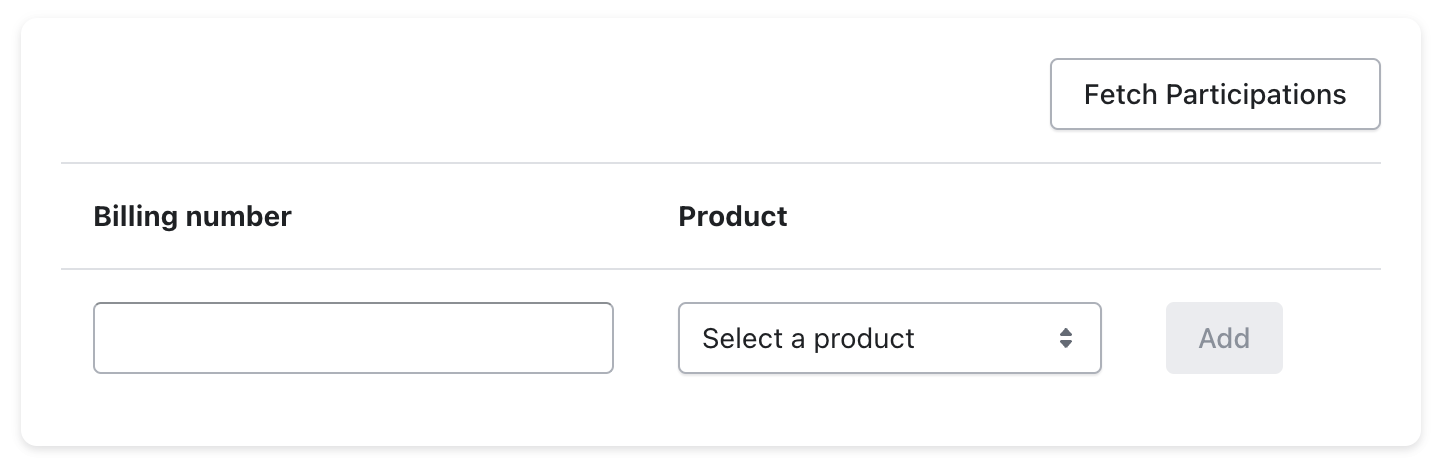
- You can retrieve your billing numbers automatically via the DHL interface by simply going to the Participations section and clicking Fetch Participations.
important
Normally you use the participation number 01 unless you are a major customer and have contractually modified billing accounts with DHL. Please check your bill in case of problems and contact the customer service.
customer support.
- (optional): The next step is to fill out the Participations, you have to fill in the gap Participation
01and chooseV53WPAKfor Paket inernational and click on Add. - (optional): Now you have to fill out the Participations, you have to fill in the gap Participation
01and chooseV62WPfor Warenpost and click on Add. - (optional) Then you can enter the Participations for Warenpost international, please enter
01in the Participations field and then selectV66WPIfor Warenpost international and then press Add. - (optional): If you have already activated the Paket or Paket International product, there is an opportunity to activate the Return. Please enter
01in the Participations field and then selectV07RET. - (optional):If you want to use additional services, you can activate the setting for them in the additional categories and defined default values for them.
- To complete the process, you have to click on the end of the page on Save.
How do you get to the accounting numbers?
- To access this data, first open the Business Customer Portal and log in with your user account.
- Then please click on your name in the top right corner and then on Contract Data.
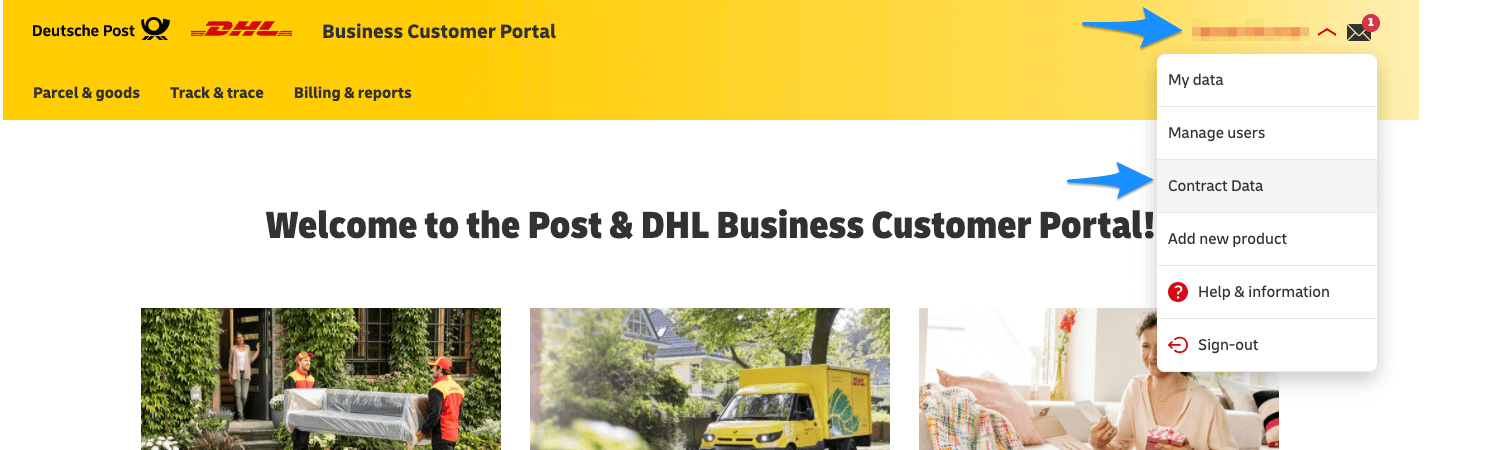
- In the middle section of the page you can see your Billing number.
Now you have an accurate view of your Billing numbers. The last two numbers of this number are your participations. Please add these in the app settings as described above.
(optional) Under Deliverer you can see the billing numbers, which you can add in the advanced mode. (If existing!)